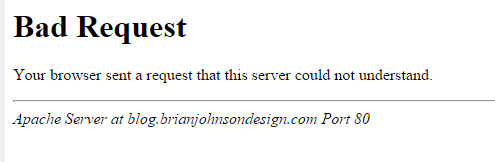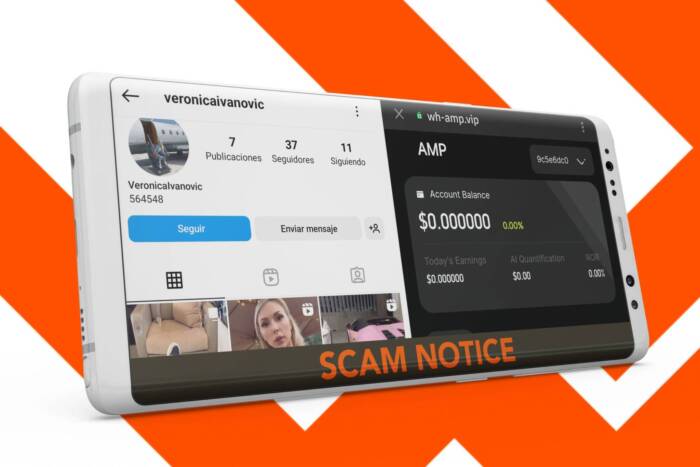HTTP Error 400 Bad request (Your Browser sent a request that this server could not understand) in PrestaShop
The HTTP 400 Bad request error is a type of error code that indicates that the server cannot process the request sent from the web browser because it has detected an error that comes from the client side, that is, from the web browser. This error message may be accompanied by messages such as “Your Browser sent a request that this server could not understand”. This error can affect your PrestaShop store and here is how to fix it.
Next we will explain the causes that cause the error HTTP 400 Bad Request – Your browser sent a request that this server could not understand.
If you are reading this article, it is possible that you have HTTP 400 Bad Request error in PrestaShop and you can’t access in any way inside your Back-office or Front-office.
This error means that there has been a misunderstanding between the client (browser) and the web server and for that reason the request could not be processed.
Here are the main causes of this 400 error:
Steps to follow to solve this problem
1. Restart the web browser
First of all, try to restart the web browser, closing and opening it again and trying to enter the website again.
2. Check internet connection
Check if you have a good internet connection. In case of using WIFI, check that you get a good signal from the router. Restart the router if necessary.
3. Clear the DNS cache
To perform this operation, you must open the OS command console and write the following code:
ipconfig / flushdns
4. Check if the URL is correct and does not contain strange characters or symbols
It performs this check and, if applicable, attempts to access the root domain of the URL. Also check that you can access other web pages.
5. Check the size of files attached to the application
You should check if the application has attachments and if they are excessively large. Also through the browser console, “network” section, you can check if the size of the POST / GET request is too large.
6. Check web server parameters
Check the following server parameters for your website:
post_max_size
upload_max_filesize
If they have a very low value, you can increase their values to the following:
post_max_size = 32M
upload_max_filesize = 32M
The values can be configured through the file php.ini, .user.ini, .htaccess or from the web hosting panel.
Regarding the server parameters, we recommend that you read the following tutorial:
7. Delete cookies and clear the browser cache
It performs a complete cleanup of the browser cache and clears all cookies in case it was due to a cookie error.
If you carry out all the steps that we have explained previously, you will surely be able to solve this error. However, in some cases, the problem may persist, even after performing all the steps described. In this case, we recommend you to contact us in order to provide you with our service of Technical Support for PrestaShop.
Publicidad